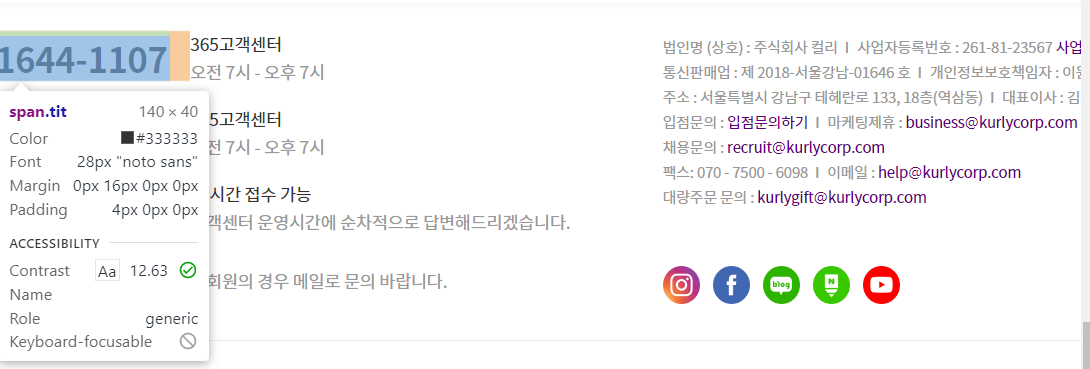728x90
윗 쪽은 테이블로 해보고
내용 부분은 div태그로 내용을 받게 해보았다
화면 가운데 오도록 div태그 사용할 때 margin: 0 auto;를 참 유용하게 잘 배운 것 같다
이제 좀 css가 좀 감이 오는 느낌이랄까? 힘내자
HTML
<!DOCTYPE html>
<html lang="ko">
<head>
<meta charset="UTF-8">
<meta http-equiv="X-UA-Compatible" content="IE=edge">
<meta name="viewport" content="width=device-width, initial-scale=1.0">
<title>Document</title>
<link rel="stylesheet" href="noticeDetail1.css" type="text/css">
</head>
<body>
<div class="title">
<h2>공지사항</h2>
<p>TRENT EATER의 소식들과 유용한 정보들을 한곳에서 확인하세요.</p>
</div>
<table class="tableWhole">
<thead>
<tr>
<th>제목</th>
<td style="width: 1050px;">${ b.boardTitle } [가격인상공지] [송월타월] 카운테스마라 클래스 1장 외 4건 (2022 6. 27 ~)</td>
</tr>
<tr>
<th>작성자</th>
<td>${b.nickName}</td>
</tr>
<tr>
<th>작성일</th>
<td>${b.boardCreateDate}</td>
<th>조회수</th>
<td>${b.boardCount}</td>
</tr>
</thead>
</table>
<div class="content">
<p>
${b.boardContent}
</p>
</div>
<div class="listButton">
<button type="submit">목록</button>
</div>
</body>
</html>
CSS
@import url(http://fonts.googleapis.com/earlyaccess/notosanskr.css);
body{
font-family: "Noto Sans";
}
.footerMain {
border-top: 1px solid lightgray;
}
.footerTop{
width: 100%;
height: 100%;
width: 1200px;
display: flex;
align-items: center;
margin: 0 auto;
justify-content: space-around;
}
/*************************footerLeft****************************/
.footerLeft {
display: flex;
flex-direction: column;
width:600px;
}
.footerLeft > h2{ /* 고객센터 글씨 */
font-size: 20px;
padding:2%;
margin-top: 2%;
}
.footerLeft > div > div span{
display: flex;
line-height: normal;
padding-top: 8px;
width:150px; /************/
}
.footerLeft > div{
display: flex;
/* flex-wrap: wrap; */ /* flex-wrap: wrap : 길면 줄바꿈 */
text-align: start;
}
.footerLeft > div > div > button{
background: white;
width: 145px;
height:50px;
border : 1px solid lightgray;
font-size: 14px;
font-weight: 600;
line-height: normal;
align-items: center;
}
.callCenter div:first-child{ /* 고객행복센터 */
font-size: 28px;
font-weight: 800;
padding : 2%;
width: 145px;
}
.footerLeftP{
line-height: normal;
padding-top:3%;
padding-left:2%;
width: 400px;
}
.kakaotalkQuestion div:first-child{
padding : 2%;
width: 145px;
}
.personalQuestion div:first-child{
padding : 2%;
width: 145px;
}
.bigOrderQuestion div:first-child{
padding : 2%;
width: 145px;
}
/* tbody td:nth-last-child(1) */
/* .footerLeft{ 직접에는 안먹히고 상위 태그에서 적용됨
display: inline-block;
width: 600px;
}
.footerRighter{
display: inline-block;
width: 600px;
} */
/*************************footerRight****************************/
.footerRight{
width:570px;
}
.footerRight > ul{
display: flex;
width:100%;
}
.footerRight li{
list-style:none;
display: inline-block;
width:80px;
}
.footerRightMiddle{
color:rgb(165, 164, 164);
font-size: 12px;
line-height: normal; /* 1px이나 1%로하면 세로줄이 좁게 압축되고 normal하니 적절히 상하 간격이 생김*/
}
.footerRightMiddle > a{
text-decoration:none;
color:#FE8F8F;
}
.footerRightSNS{
padding: 5% 0;
}
.footerRightSNS img{
padding:1%;
width:30px;
}
/*************************footerMiddle****************************/
.footerMiddle{
display: flex;
justify-content: space-between;
padding: 3% 5%;
width:100%;
height: 100%;
max-width: 1100px;
max-height: 50px;
margin: 0 auto; /* 센터정렬 방법 : margin 0 auto* /
/* 부모태그의 넓이를 모르는데 자식태그가 어떤걸 기준을 줄지 모르기 때문에
부모태그의 width100%를 설정해줘야함
이미지 크기 조절 방법1
미디어쿼리
미디어쿼리로 웹사이트 크기마다 이미지크기를 고정크기로 줘서 움직이게 하면됨
이미지 크기 조절 방법2
이미지 하나마다 div태그로 컨테이너를 줘서 width100%로 이미지를 div태그 컨테이너 안에
꽉채우고 이미지를 채우는 방식이 반응형이나 모바일웹에도 유리함
*/
}
.footerMiddle > div{
display: flex;
/* flex-basis: 33.3%; */
font-size: 10px;
font-weight: 500;
color: #999999;
/* width:33%; */
/* height:33%; */
align-items: center;
line-height: normal;
}
.footerMiddle > div img{
width:50px;
}
.footerMiddle div p{
margin: 8px;
}
.footerMiddle div.authentication3 > p{
display: inline-block;
width:200px;
}
.footerBottom{
background-color: #f7f7f7;
color: #999999;
letter-spacing: -.2px;
font-weight: 400;
font-size: 10px;
text-align: center;
line-height: normal;
letter-spacing: -1px;
padding: 2%;
}728x90
반응형
'small steps > 1일 1코딩 - 코딩을 내 몸처럼' 카테고리의 다른 글
| [1일 1코딩][HTML-CSS] QnA 게시판 제작 (0) | 2022.06.24 |
|---|---|
| [1일 1코딩][Web-Java] 게시판 페이징 처리(Pagination) (0) | 2022.06.22 |
| [1일 1코딩][HTML-CSS] footer 만들기 (0) | 2022.06.20 |
| [1일 1코딩][HTML-CSS] 공지사항 완성 (0) | 2022.06.19 |
| [1일 1코딩][HTML-CSS] 공지사항 세부수정 - 센터정렬 방법 2가지 (0) | 2022.06.18 |