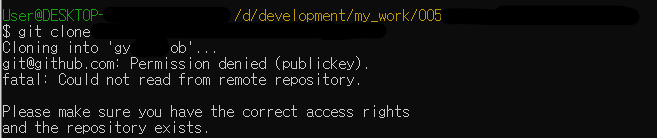728x90
계정 생성 및 등록 후 사용법
- 해당 github 주소에 가서 ssh의 url 복사
- remote add
- git push
1.해당 github 주소에 가서 ssh의 url 복사

2.remote 등록
git remote add [해당 SSH URL 주소]
ex)
git remote add git@github.com:zesinc/gycityjob.git
3.git push
새로생성한 remote명과 업로드할 해당 브랜치명을 push의 옵션으로 넣으면 된다
git push 새로생성한 remote명 브랜치명
ex)
git push originSSH develop
git bash에서 작업 내용

728x90
반응형
'Git & GitHub' 카테고리의 다른 글
| [Git] Permission denied (publickey) 에러 해결 (0) | 2023.06.03 |
|---|---|
| [Git] git merge 정리 (0) | 2023.04.15 |
| [Git] git clean 정리 (0) | 2023.03.25 |
| [Git] Working Directory, Staging Area, Repository 개념 (0) | 2023.03.18 |
| [Git] git rm 정리 (0) | 2023.03.12 |